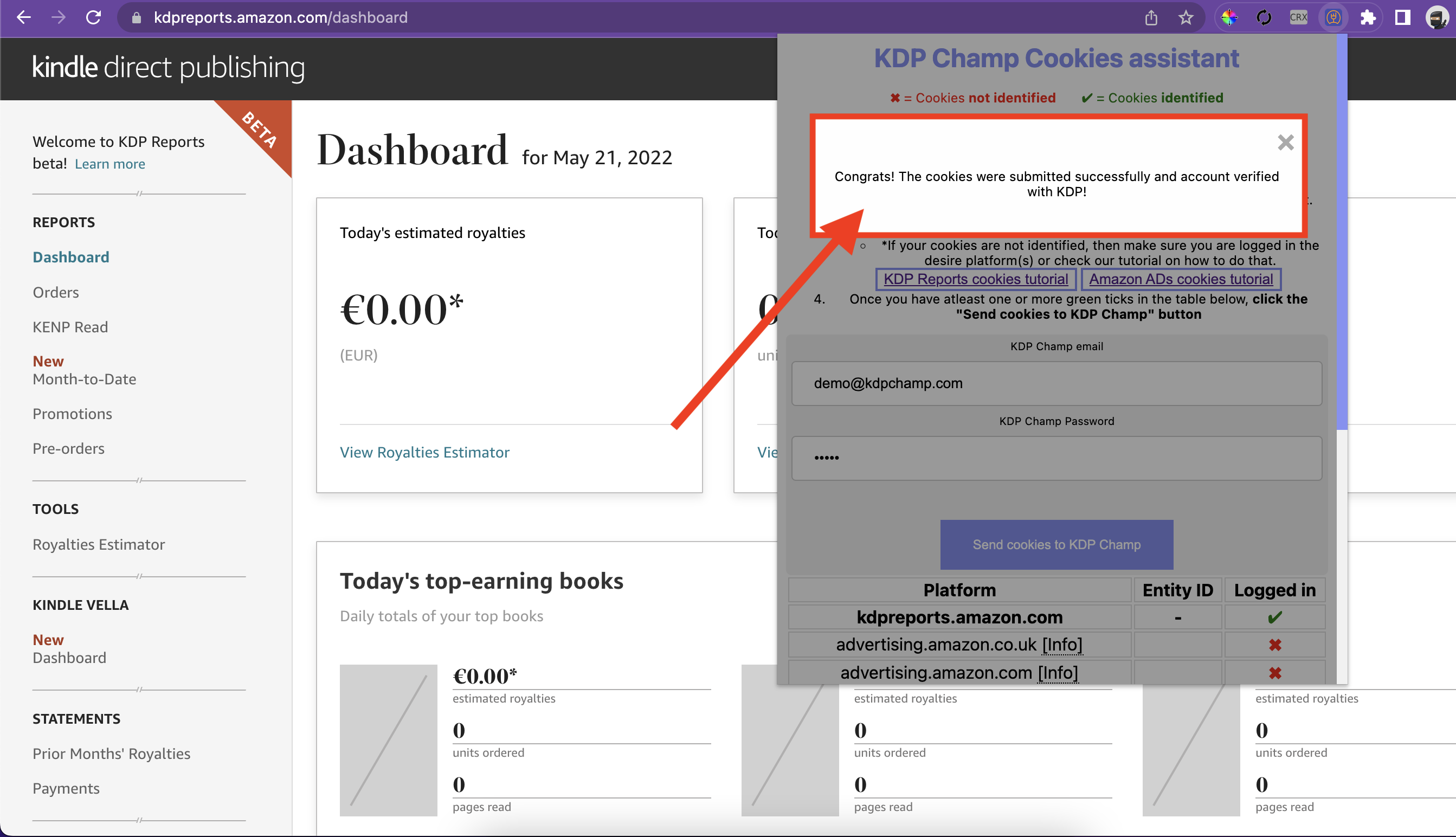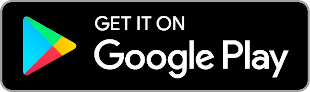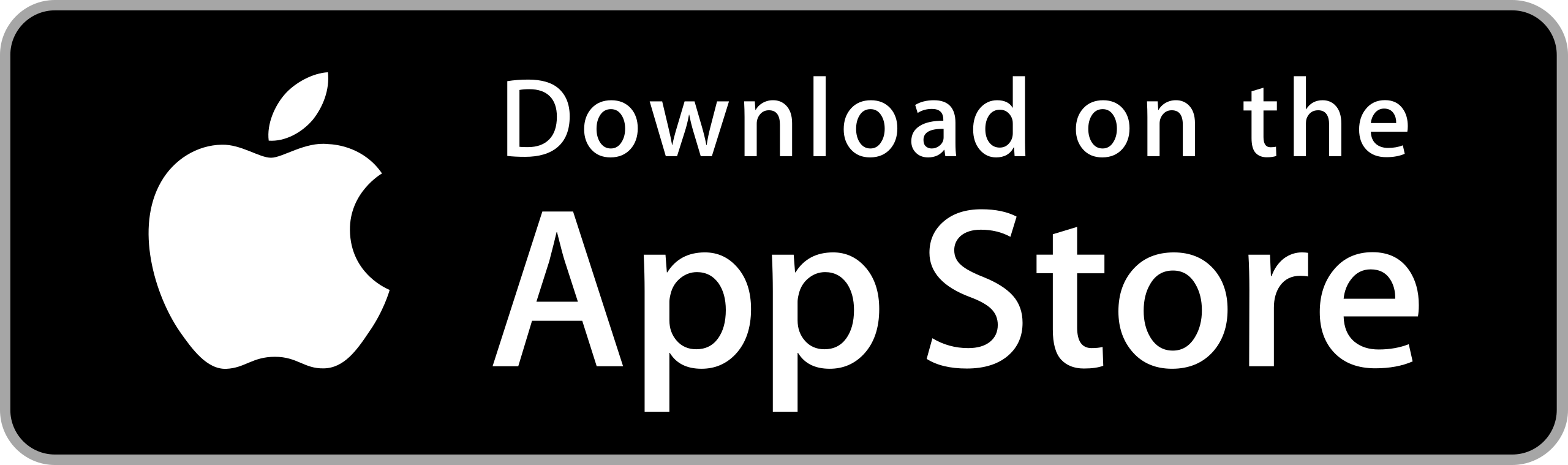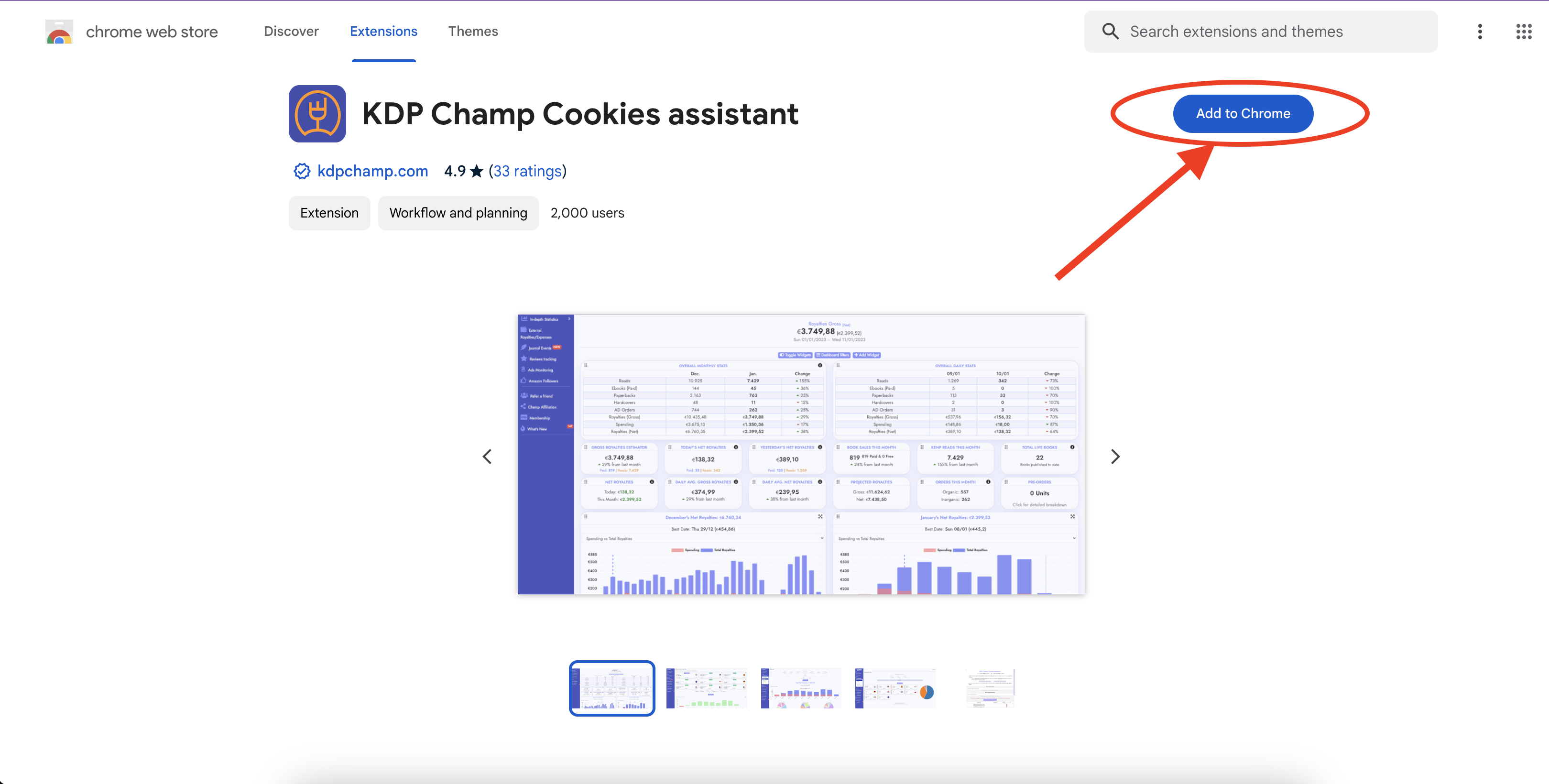How to set up your KDP Champ Account with our Google Chrome extension
Steps to setup your account (with screenshots)
Important Note!
Make sure you do not click "Sign out" on your KDP Account because that action will invalidate your cookies and make your KDP Champ account go out of sync!
Instead, if you have multiple KDP accounts, just use different browsers to access them while making sure that you avoid clicking the "Sign out" button.
Step #1: Open Google Chrome and Login to your Amazon KDP Reports page
Open Google Chrome and login to your KDP Reports Page as shown below
Make sure you go to https://kdpreports.amazon.com/dashboard
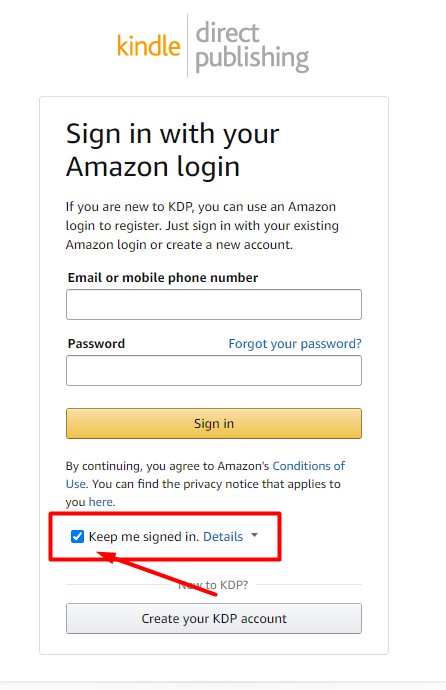
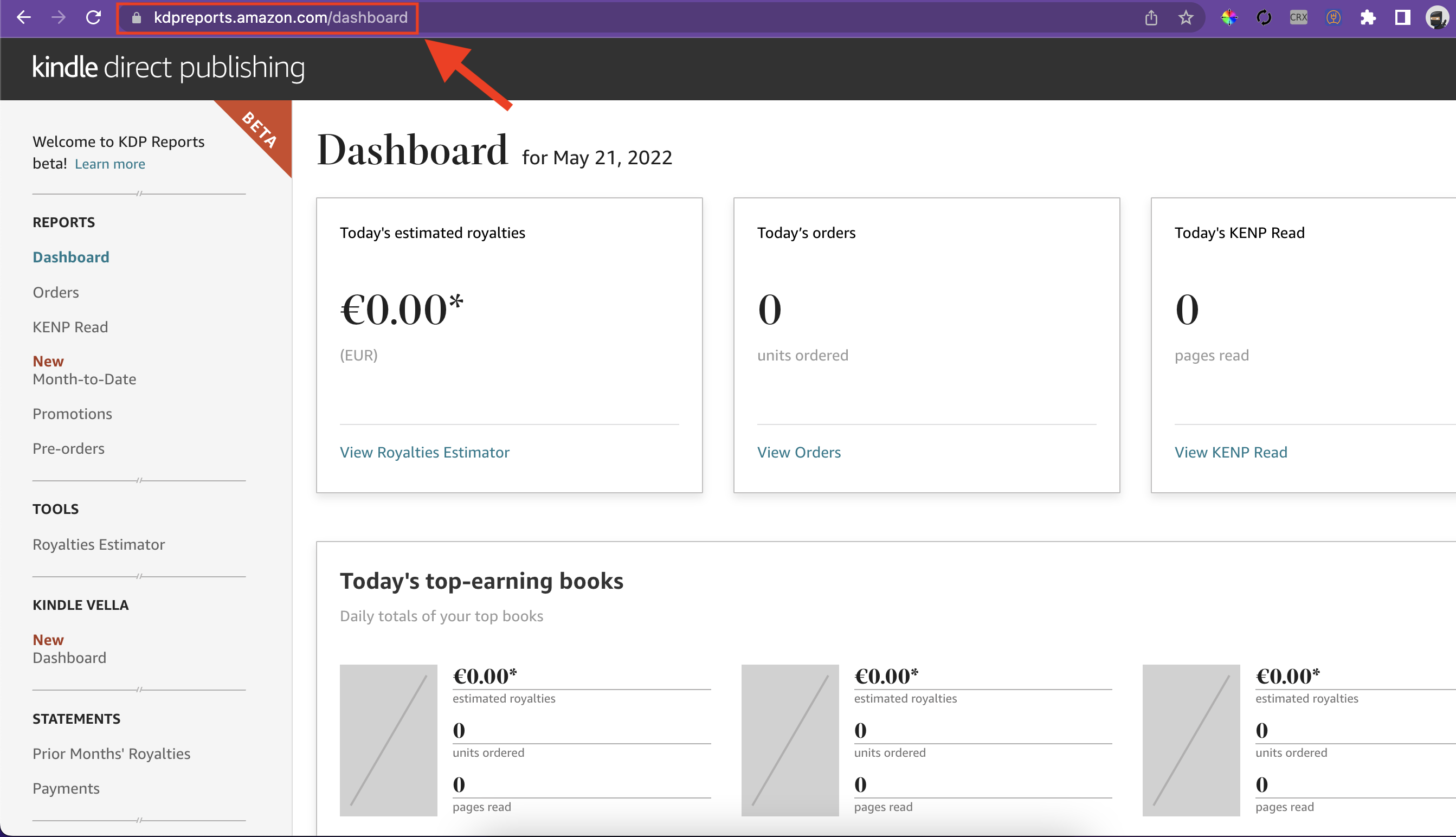
Step #2: Download and Install KDP Champ Assistant Google Chrome extension
Step #3: Submit your cookies
Navigate to your KDP Reports page and open our extension
Enter your KDP Champ credentials
Click "Send cookies to KDP Champ"
Give it a few seconds ⌛...
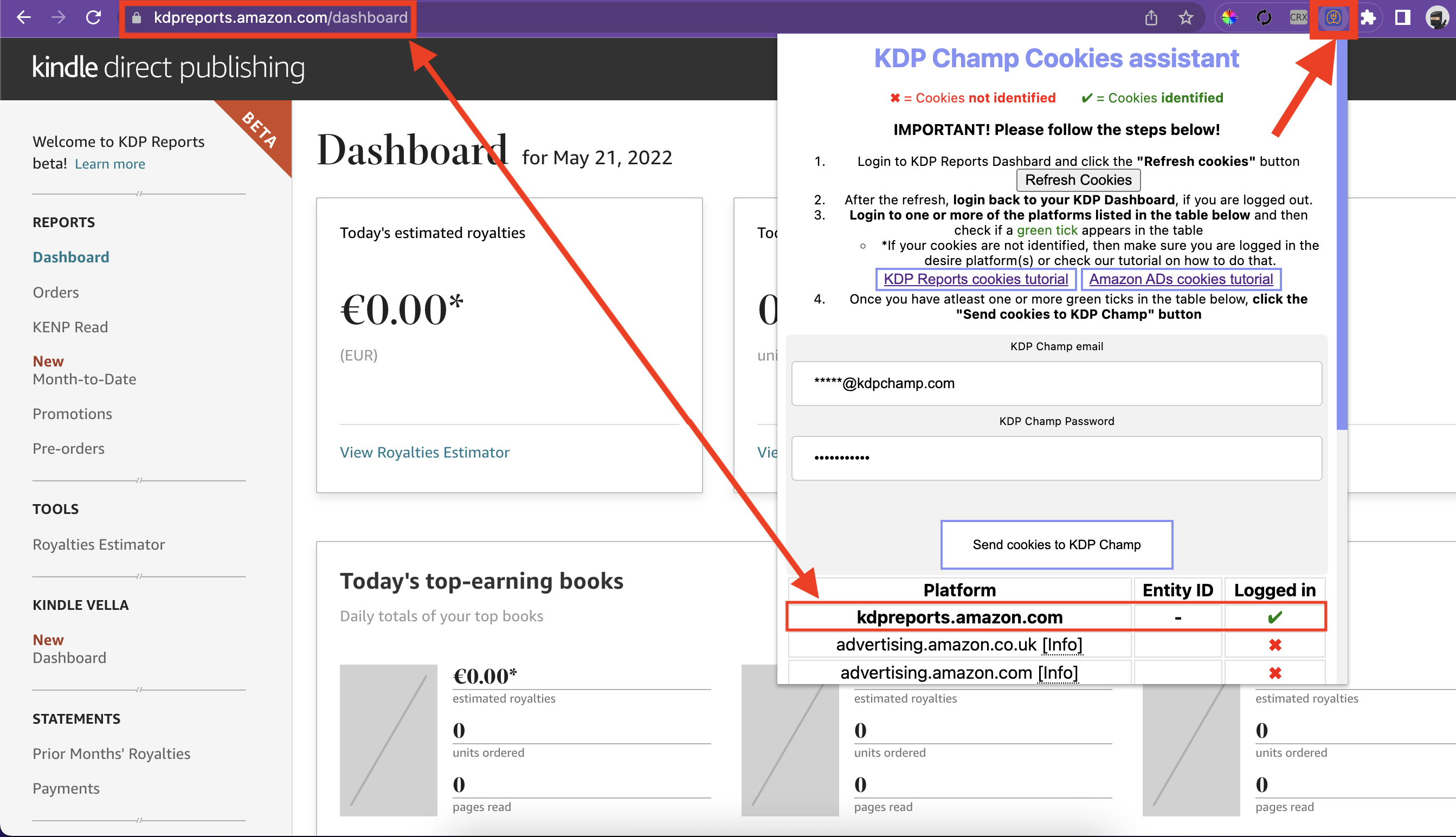
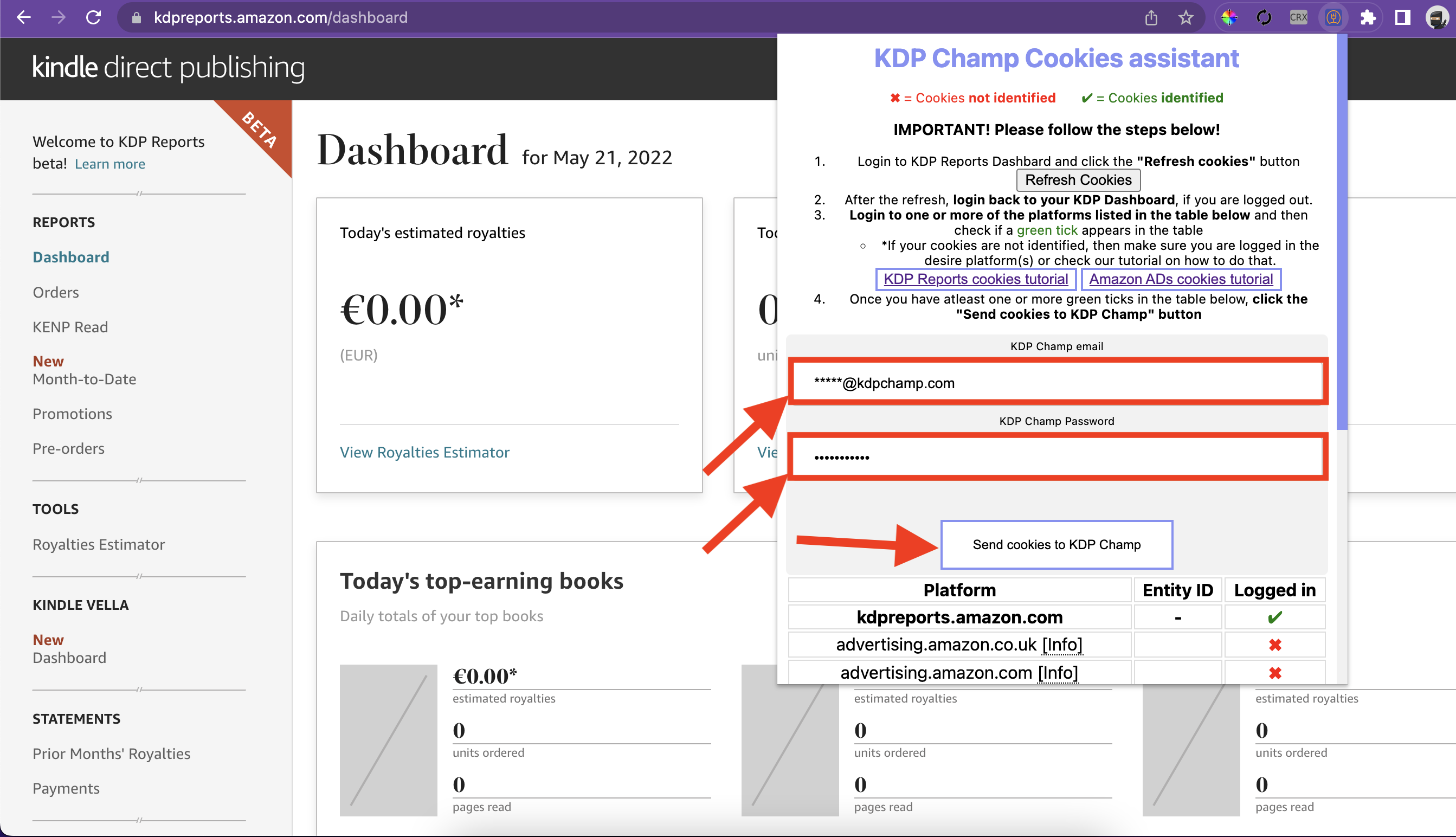
Done!
If you see "Congrats! The cookies were submitted successfully and account verified with KDP!", it means that you are done. You can then go to your KDP Champ profile and fully setup your account to suit your needs!
Otherwise, logout from your Amazon KDP Dashboard, login again and try re-submitting your cookies!